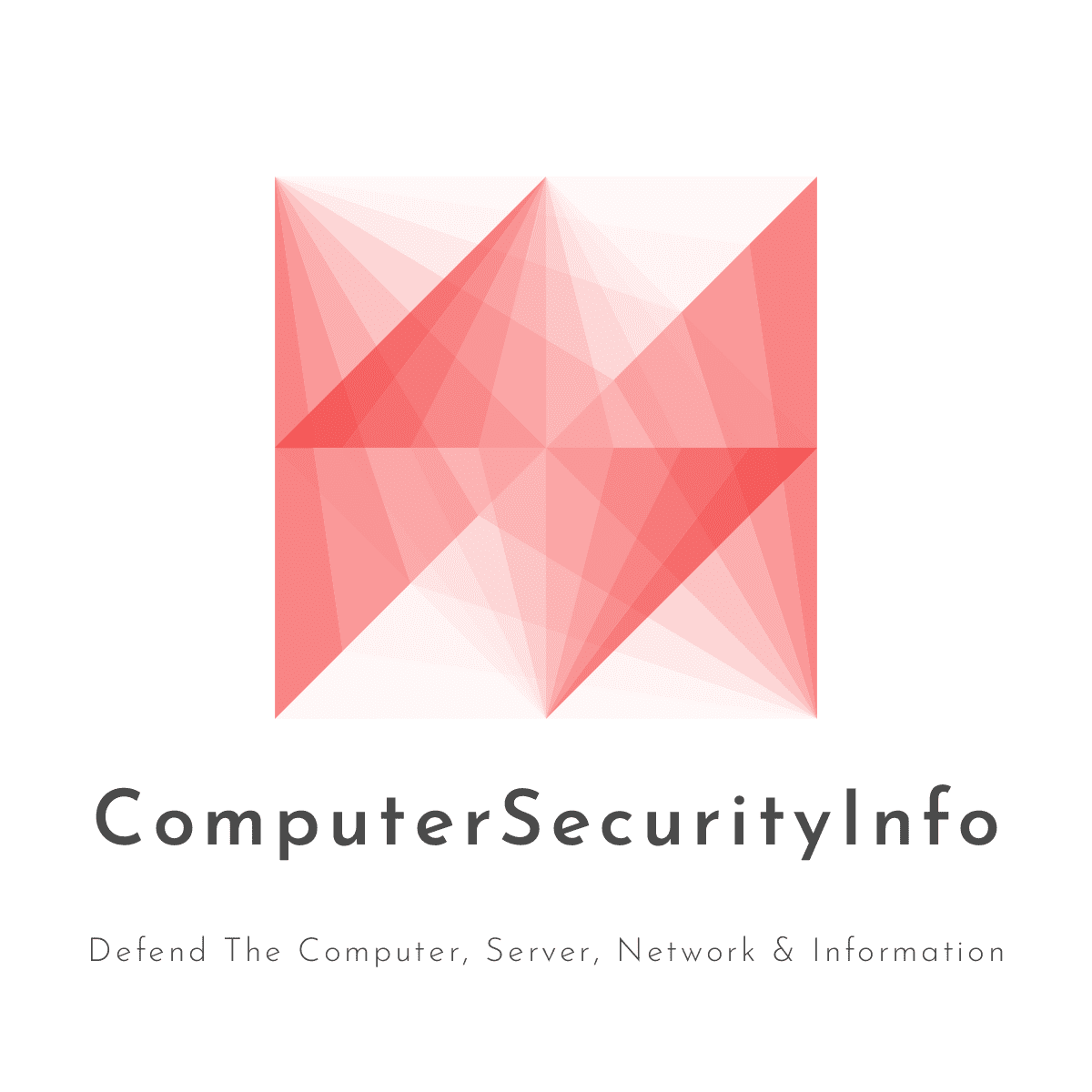 Blog's Page
Blog's Page

Removing A Malicious Extension From Your Internet Browser Is Essential To Ensure The Security And Stability Of Your Browsing Experience. Here Are General Steps You Can Follow For Some Of The Most Commonly Used Browsers:
Open Chrome And Click On The Three Vertical Dots In The Top-right Corner (Settings).
Select "More Tools" And Then Choose "Extensions."
Review The List Of Installed Extensions For Any Unfamiliar Or Suspicious Entries.
Click The Trash Can Icon Next To The Extension You Want To Remove.
Confirm The Removal By Clicking "Remove" In The Pop-up Window.
Open Firefox And Click On The Three Horizontal Lines In The Top-right Corner (Open Menu).
Select "Add-ons" Or "Extensions."
Review The List Of Installed Extensions For Any Unfamiliar Or Suspicious Entries.
Click "Remove" Next To The Extension You Want To Uninstall.
Open Edge And Click On The Three Horizontal Dots In The Top-right Corner.
Select "Extensions."
Review The List Of Installed Extensions For Any Unfamiliar Or Suspicious Entries.
Click "Remove" Next To The Extension You Want To Delete.
As Mentioned Earlier, Internet Explorer Is An Outdated Browser, And It Is Recommended To Use A More Modern And Secure Browser. If You Are Still Using Internet Explorer, Consider Switching To A Different Browser Like Chrome, Firefox, Or Edge.
For Safari On MacOS:
Open Safari And Click On "Safari" In The Menu Bar.
Select "Preferences."
Go To The "Extensions" Tab.
Review The List Of Installed Extensions For Any Unfamiliar Or Suspicious Entries.
Click The "Uninstall" Button Next To The Extension You Want To Remove.
To Remove A Malicious Extension From The Microsoft Edge Web Browser, Follow These Steps:
Open Microsoft Edge:
Access Extensions:
Identify And Remove The Malicious Extension:
Remove The Extension:
Confirm Removal:
Restart Microsoft Edge:
Check For Persistence:
If The Malicious Extension Is Particularly Stubborn Or You Suspect Additional Malware On Your System, Consider Running A Full System Scan With Reputable Antivirus Or Anti-malware Software To Ensure Comprehensive Removal. Additionally, Keep Your Browser And Security Software Up-to-date To Prevent Future Infections.
After Removing The Malicious Extension, It's A Good Idea To Clear Your Browser's Cache And Cookies To Ensure That Any Remnants Of The Extension Are Eliminated. Additionally, Consider Running A Full System Scan Using Reputable Antivirus Or Anti-malware Software To Check For Other Potential Threats On Your Computer.
Remove Malicious Extension From Internet Browser| Links1 | Links2 | Links3 | Products | Social Links |
|---|---|---|---|---|
| Home | Blog | Sitemap | Email Checker Tool | |
| About | CSI Links | ISRO Project Code: AA0802 | Offers | |
| Disclaimer | Gallery | Contact Us | Antivirus | |
| Privacy Policy | Software Downloads |